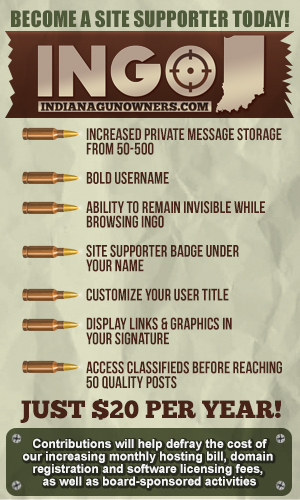-
Be sure to read this post! Beware of scammers. https://www.indianagunowners.com/threads/classifieds-new-online-payment-guidelines-rules-paypal-venmo-zelle-etc.511734/
You are using an out of date browser. It may not display this or other websites correctly.
You should upgrade or use an alternative browser.
You should upgrade or use an alternative browser.
Migrating to Linux thread
- Thread starter wtburnette
- Start date
The #1 community for Gun Owners in Indiana
Member Benefits:
Fewer Ads! Discuss all aspects of firearm ownership Discuss anti-gun legislation Buy, sell, and trade in the classified section Chat with Local gun shops, ranges, trainers & other businesses Discover free outdoor shooting areas View up to date on firearm-related events Share photos & video with other members ...and so much more!
Member Benefits:
That's tough to answer because a full answer is a dissertation. Do you really want a list of differences like desktop themes, UIs, included software packages, menu structure, configurability, organizing philosophy, etc? I'll give you a partial answer and point you to more info.
Slackware is the oldest Linux distribution (1992). It is a primitive/less-user-friendly distribution and really hasn't changed much over the years other than to upgrade software components. If you choose to work with this software, you will learn a lot more of the low-level details of how Linux works. You will end up compiling your own software, partition your own hard drive, have less user-friendly user interfaces, etc. It is mostly used by Linux old-timers who have grown comfortable with the process. If you choose to use Slackware, you will learn more of the inner workings of Linux, but at the cost of a steep learning curve.
Linux Mint and Ubuntu are related distributions (Linux has multiple "families" where one distribution is derived from another and then modified). In this case, they are both part of the Debian family: Debian --> Ubuntu --> Linux Mint. There are other families such as the Fedora/Red Hat and SUSE families of distributions.
Ubuntu is a more user-friendly distribution than the older Debian and became overwhelmingly popular for a while. They switched to a substantially different UI (Unity) which turned off a lot of their users (like Win7 --> Win8) and lead to the rise of Linux Mint, which is now the most popular and has several UIs (Cinnamon, Mate, KDE, Xfce, etc) that you can try. They are popular because they are easy to use and provide a good way to get into the Linux world. You can read a more detailed breakdown of the differences between these two distributions here.
As I've posted before, DistroWatch is a good place to go to find out which distributions are popular. You can click on any of the distributions to get more info about them including their basic purpose and get links to their web sites. In addition to general user distributions, there are specialized distributions such as Puppy that will run on very limited hardware, Kali which is dedicated to security/forensics work, server-oriented distributions, and many others. DistroWatch will help you get that high-level info. If you are new to Linux, I'd recommend sticking to one of the more popular/user-friendly ones. You can use the Lili software described in this thread to test drive as many distributions with as many different UIs as you want before actually installing one on your hard drive. It is more important to get started than to identify the perfect distribution immediately. Good luck.
Slackware is the oldest Linux distribution (1992). It is a primitive/less-user-friendly distribution and really hasn't changed much over the years other than to upgrade software components. If you choose to work with this software, you will learn a lot more of the low-level details of how Linux works. You will end up compiling your own software, partition your own hard drive, have less user-friendly user interfaces, etc. It is mostly used by Linux old-timers who have grown comfortable with the process. If you choose to use Slackware, you will learn more of the inner workings of Linux, but at the cost of a steep learning curve.
Linux Mint and Ubuntu are related distributions (Linux has multiple "families" where one distribution is derived from another and then modified). In this case, they are both part of the Debian family: Debian --> Ubuntu --> Linux Mint. There are other families such as the Fedora/Red Hat and SUSE families of distributions.
Ubuntu is a more user-friendly distribution than the older Debian and became overwhelmingly popular for a while. They switched to a substantially different UI (Unity) which turned off a lot of their users (like Win7 --> Win8) and lead to the rise of Linux Mint, which is now the most popular and has several UIs (Cinnamon, Mate, KDE, Xfce, etc) that you can try. They are popular because they are easy to use and provide a good way to get into the Linux world. You can read a more detailed breakdown of the differences between these two distributions here.
As I've posted before, DistroWatch is a good place to go to find out which distributions are popular. You can click on any of the distributions to get more info about them including their basic purpose and get links to their web sites. In addition to general user distributions, there are specialized distributions such as Puppy that will run on very limited hardware, Kali which is dedicated to security/forensics work, server-oriented distributions, and many others. DistroWatch will help you get that high-level info. If you are new to Linux, I'd recommend sticking to one of the more popular/user-friendly ones. You can use the Lili software described in this thread to test drive as many distributions with as many different UIs as you want before actually installing one on your hard drive. It is more important to get started than to identify the perfect distribution immediately. Good luck.
Last edited:
Yep, Slackware is definitely a bit tougher to set up, but (as stated) you also can better see what's "under the hood" with it, and it better lends itself to customization because of that.
I routinely compile my own programs and fine tune it to the way I want it.
FWIW, if you follow the prompts when setting it up, Slackware will allow you to boot directly and have X (GUI) running with your choice of window managers.
I'm a big fan of Windowmaker for my window manager, and I've been using it for nearly twenty years straight.
I routinely compile my own programs and fine tune it to the way I want it.
FWIW, if you follow the prompts when setting it up, Slackware will allow you to boot directly and have X (GUI) running with your choice of window managers.
I'm a big fan of Windowmaker for my window manager, and I've been using it for nearly twenty years straight.
Today is my 4th day on Mint and I am very impressed. The SSD really makes a difference. Response is snappy, and boot time is minimal. I did a SMART test on the SSD, and total on time was just over 8 days. Practically a brand new drive! I love this new set up and am happier than what I was hoping for.
Last edited:
I'm exploring Linux Mint, Cinnamon 17.2 that I just got installed on a thumb drive this last Sunday.
It's amazing that you can now put a whole OS on a thumb drive and take it with you.
Well it will take me some time to explore all of it and if I like it I'll dump Windows XP (finally) and put it on my hard drive.
I like what I've seen so far.
I already discovered that I need to hit F-12 every time I boot up and select the flash drive or Windows will start up instead.
It's amazing that you can now put a whole OS on a thumb drive and take it with you.
Well it will take me some time to explore all of it and if I like it I'll dump Windows XP (finally) and put it on my hard drive.
I like what I've seen so far.
I already discovered that I need to hit F-12 every time I boot up and select the flash drive or Windows will start up instead.
Lots of Mint converts in here 

I'm exploring Linux Mint, Cinnamon 17.2 that I just got installed on a thumb drive this last Sunday.
It's amazing that you can now put a whole OS on a thumb drive and take it with you.
Well it will take me some time to explore all of it and if I like it I'll dump Windows XP (finally) and put it on my hard drive.
I like what I've seen so far.
I already discovered that I need to hit F-12 every time I boot up and select the flash drive or Windows will start up instead.
Check your BIOS settings. Usually, you can change the boot order. Put the USB drive first and save the changes. That way, if the USB is plugged in, it will boot to Linux. If not, it will boot to the hard drive and Windows.
Check your BIOS settings. Usually, you can change the boot order. Put the USB drive first and save the changes. That way, if the USB is plugged in, it will boot to Linux. If not, it will boot to the hard drive and Windows.
I thought that's what I did.
I started the computer and immediately hit F-12, then the boot order came up and I down arrowed to USB drive and hit enter, I didn't see a save option and then Linux started up.
Later after shutting down I restarted with the thumb drive still in but Windows started instead.
I need to go back and check it again.
I thought that's what I did.
I started the computer and immediately hit F-12, then the boot order came up and I down arrowed to USB drive and hit enter, I didn't see a save option and then Linux started up.
Later after shutting down I restarted with the thumb drive still in but Windows started instead.
I need to go back and check it again.
As Pudly speculated, you didn't actually change your BIOS settings with that, but only temporarily changed your boot sequence.
You'll need to entre the BIOS settings with a different key, possibly F-2 or Escape (the bootup screen will probably tell you for a moment) to go into it.
Once you finally get into it, you should be able to get to the boot sequence to make the USB the first and hard drive second, and so forth.
One word of caution: Don't tinker around too much with the other settings, or you can accidentally make your computer a chore to get booted again without someone there to put it back to where it was before!
F2 just as soon as it starts to boot up is what I used to get to the BIOS on my Win 7 machine. Then once you get to the boot sequence, check the USB box, and then hit F6 to move it up above the hard drive option (or alternatively, check the hard drive option and hit F5 to move it down below the USB option.) I don't know if XP has different methods for navigating around in the BIOS than Win 7, but it still should give you the options that you have available. After moving the USB above the hard drive, then I hit the SAVE "button" and I was good to go. And you're absolutely right about not messing with anything else in the BIOS unless you really know what you're doing (I don'tAs Pudly speculated, you didn't actually change your BIOS settings with that, but only temporarily changed your boot sequence.
You'll need to entre the BIOS settings with a different key, possibly F-2 or Escape (the bootup screen will probably tell you for a moment) to go into it.
Once you finally get into it, you should be able to get to the boot sequence to make the USB the first and hard drive second, and so forth.
One word of caution: Don't tinker around too much with the other settings, or you can accidentally make your computer a chore to get booted again without someone there to put it back to where it was before!
The two most common keys to get into BIOS at boot are F2 or Del. You should see a message when the computer boots, saying what key to hit to enter BIOS. It may take multiple attempts to get in. The OS doesn't make any difference, but the key is usually different between different manufacturers. HP will have one key and Dell will have another. Typically, they're using a different BIOS, or different version, which leads to the key to get into BIOS being different. As everyone has said, make sure to not change anything besides the boot order. Usually there will be a menu for Boot Order that you can select, which will have the boot options. Select USB device for your primary boot device, followed by DVD and hard drive, if it has options to select the next devices. Save by either using the menu to select save, or most will let you hit the F10 key to save. That should be it and you'll no longer have to hit F12 every time you boot. Good luck with it!
Well to tell you the truth the way it is now I can use it as a dual boot and use either one easily.
Glad to hear that. I have always felt that Mint is usable right off the bat, with very little knowledge needed for the OS. It's so similar to WinXP that most things feel pretty familiar, or enough to get by anyway.
Glad to hear that. I have always felt that Mint is usable right off the bat, with very little knowledge needed for the OS. It's so similar to WinXP that most things feel pretty familiar, or enough to get by anyway.
I find myself using my USB version more and more. About the only time I've gone back to Windows is to do some photo editing, but I'm guessing there are apps for that on Mint as well. I also need to try and set up my printer/scanner to see how it works with Mint. I don't know yet what that will involve.
Interesting. Apparently Cinnamon can do it. You just right-click on the default bottom tool bar, change the setting to allow both, log off and back on. You can also set them to auto-hide if you want, so they aren't taking up screen space all the time.
I find myself using my USB version more and more. About the only time I've gone back to Windows is to do some photo editing, but I'm guessing there are apps for that on Mint as well. I also need to try and set up my printer/scanner to see how it works with Mint. I don't know yet what that will involve.
Setting up my HP printer/scanner combo was actually easier under Mint than it was under Windows and no disk needed

Staff online
-
d.kaufmanStill Here
Members online
- ChrisK
- flyingsquirrel
- Chewie
- citizenkane
- Blacknight179
- planedriver
- BeDome
- El Conquistador
- gdun67
- jtmiller951
- boosteds13cc
- MrSmitty
- wildcatfan
- bwframe
- Doug
- d.kaufman
- 2tonic
- freekforge
- indydrummer
- Andyccw
- dmeadlo
- sadclownwp
- patience0830
- KG1
- squeals99
- indyblue
- DDadams
- Keith_Indy
- rb288
- KJQ6945
- 7920drew
- kjdoski
- AdvantLight
- Lefty Lawless
- printcraft
- Hinkle
- wtburnette
- ECS686
- MDpolo
- abn198582
- SolidDragon74
- vibrationeng
- hoosierdaddy1976
- senork
- djlaundry2000
- Defensive Shooting Concepts
- Charlie3p0
- michele3$
- maxipum
- badmotorscooter
Total: 10,453 (members: 206, guests: 10,247)