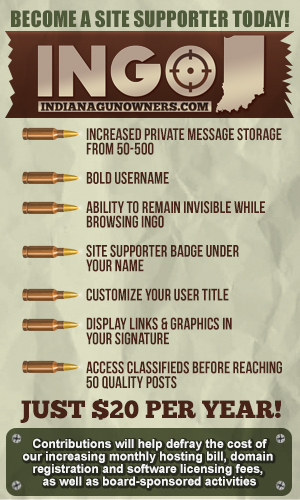-
Be sure to read this post! Beware of scammers. https://www.indianagunowners.com/threads/classifieds-new-online-payment-guidelines-rules-paypal-venmo-zelle-etc.511734/
You are using an out of date browser. It may not display this or other websites correctly.
You should upgrade or use an alternative browser.
You should upgrade or use an alternative browser.
Migrating to Linux thread
- Thread starter wtburnette
- Start date
The #1 community for Gun Owners in Indiana
Member Benefits:
Fewer Ads! Discuss all aspects of firearm ownership Discuss anti-gun legislation Buy, sell, and trade in the classified section Chat with Local gun shops, ranges, trainers & other businesses Discover free outdoor shooting areas View up to date on firearm-related events Share photos & video with other members ...and so much more!
Member Benefits:
(Sounds like you are making progress. I'll give you the procedure I wrote anyway).
Run the LiLi software. Question #2 gives you multiple options for how to get the Linux software. You can point it to the local file.
1- Select your USB drive.
2- Select Linux ISO file or other source.
3- Choose persistance file area. You have plenty of space, so set it to 2GB+. This will give you a safe place to write files and not do anything to your hard drive while you test.
4- Options: I recommend de-selecting (1) hide files and (3) enable launching in Windows and selecting (2) format USB drive. The #3 option allows you do run Linux as a virtual machine while logged onto Windows but apparently doesn't give you any persistence- not terribly useful. DoggyDaddy had a problem with the virtual machine option (not sure why), so he ended up booting to the USB drive and simply running it that way anyway.
5- Click the lightning bolt to setup your USB key. It will take a while as it has to format the key, optionally download the virtual machine software and write everything to the key.
To start Linux, you can either:
1- (Run as a virtual machine)- While in Windows, switch to <letter>:\VirtualBox\Virtualize_this_key.exe to run Linux in a window.
2- (Run Linux directly)- Reboot your machine, hit whatever key (F1/F2/Del/F10/etc) will put you in setup options and change your boot order to go to USB drive first. Then save and reboot to the USB drive.
At that point, you will be in Linux Mint. It will ask you some straightforward setup questions before putting you on the desktop. I recommend starting with the tutorial after that.
All of these instructions and some more details are at http://www.linuxliveusb.com/en/help/guide. You should be able to answer most any other question in their User Guide or FAQ.
PS- Linux world makes getting information rather easy. Millions of others have gone through the migration you are working through. The software generally has good documentation with it or you can search online and usually get a very quick answer. Reading the docs makes things much easier and you won't have to wait for an INGOer to notice your question and answer.
Run the LiLi software. Question #2 gives you multiple options for how to get the Linux software. You can point it to the local file.
1- Select your USB drive.
2- Select Linux ISO file or other source.
3- Choose persistance file area. You have plenty of space, so set it to 2GB+. This will give you a safe place to write files and not do anything to your hard drive while you test.
4- Options: I recommend de-selecting (1) hide files and (3) enable launching in Windows and selecting (2) format USB drive. The #3 option allows you do run Linux as a virtual machine while logged onto Windows but apparently doesn't give you any persistence- not terribly useful. DoggyDaddy had a problem with the virtual machine option (not sure why), so he ended up booting to the USB drive and simply running it that way anyway.
5- Click the lightning bolt to setup your USB key. It will take a while as it has to format the key, optionally download the virtual machine software and write everything to the key.
To start Linux, you can either:
1- (Run as a virtual machine)- While in Windows, switch to <letter>:\VirtualBox\Virtualize_this_key.exe to run Linux in a window.
2- (Run Linux directly)- Reboot your machine, hit whatever key (F1/F2/Del/F10/etc) will put you in setup options and change your boot order to go to USB drive first. Then save and reboot to the USB drive.
At that point, you will be in Linux Mint. It will ask you some straightforward setup questions before putting you on the desktop. I recommend starting with the tutorial after that.
All of these instructions and some more details are at http://www.linuxliveusb.com/en/help/guide. You should be able to answer most any other question in their User Guide or FAQ.
PS- Linux world makes getting information rather easy. Millions of others have gone through the migration you are working through. The software generally has good documentation with it or you can search online and usually get a very quick answer. Reading the docs makes things much easier and you won't have to wait for an INGOer to notice your question and answer.
One thing I'm not quite sure about, can I use this Linux thumb drive in any computer with a USB port? Is it like carrying a miniature computer with my files on it to any computer I have access to?
Exactly right. As long as the system can boot from USB, you can boot from that drive and have your Linux operating system, setup the way you configure it, with all of your files. Pretty sweet

Well I removed and reinserted the flash drive as directed then shut down the computer and restarted it and quickly hit F12 which brought up the boot menu and selected USB drive and saved it.
I got the message that Linux Mint requires X86-64 CPU and only i-686 CPU could be found.
So I'll probably have to find a much older version of Linux?
Any suggestions?
I got the message that Linux Mint requires X86-64 CPU and only i-686 CPU could be found.
So I'll probably have to find a much older version of Linux?
Any suggestions?
Well I removed and reinserted the flash drive as directed then shut down the computer and restarted it and quickly hit F12 which brought up the boot menu and selected USB drive and saved it.
I got the message that Linux Mint requires X86-64 CPU and only i-686 CPU could be found.
So I'll probably have to find a much older version of Linux?
Any suggestions?
That's the message I got when I tried to run it in Virtual Box, but once I changed the boot sequence in my BIOS, it booted up just fine from the USB stick.
That's the message I got when I tried to run it in Virtual Box, but once I changed the boot sequence in my BIOS, it booted up just fine from the USB stick.
OK I'll try and run it.
OK I'll try and run it.
Your machine may be different than mine. I hit F2 to get to the setup menu (just as it's starting to boot normally). Then I went to the boot sequence, highlighted the USB option, then hit F6 to move it up above the hard drive option, and then hit save. After that I let it come up all the way, then shut down completely and then inserted the stick and turned the machine on. You should see some message saying something like "Will Automatically boot in 10 seconds" (and then it counts down) or some such.
Flightsimmer- Sounds like you have an older 32-bit computer which can't run the 64-bit software. Linux Mint has both available. Are you currently on WinXP, Win7 or Win8? I'd like to nail that down before asking you to do another large download.
Flightsimmer- Sounds like you have an older 32-bit computer which can't run the 64-bit software. Are you currently on WinXP, Win7 or Win8? I'd like to nail that down before asking you to do another large download.
I tried it again. restarted, hit F-12, changed boot menu to USB drive and hit enter. started doing it thing then said it required X86-64 CPU. I'm running Win XP. I,m pretty sure it's 32 bit.
Yup. Go back to the Linux Mint Cinnamon download page and download a 32-bit version of the software. You won't lose any significant functionality with the switch. You will need to rerun Lili with the new image to rebuild you USB stick.
Edit- I just checked, but didn't see any mention on the Lili site if it can work with 32-bit or not. Hopefully that won't be an issue, but if it is, there are ways around it.
Edit- I just checked, but didn't see any mention on the Lili site if it can work with 32-bit or not. Hopefully that won't be an issue, but if it is, there are ways around it.
You could also download it straight from the MInt site: Download - Linux Mint. I'd recommend the 64 bit flavor of 17.2 with Cinnamon. Then when you use LiLi, just select image and point it to the file you downloaded. It'll come up with an error about nothing for that particular ISO, but it'll use the settings for 17.1, which should be fine.
I see that I recommended the 64 bit version. My bad, sorry about that. It does seem you need the 32 bit version...
To be honest, I've changed a few options like wallpaper and the like, but otherwise I pretty much use it as is. I use Firefox to browse the internet and LibreOffice for documents. That's about all I do on that system...
Suggestions for a newbie on Linux Mint:
The Linux Mint version you are using is a "LTS/Long Term Support" version. So, it will continue to get security patches until 2020, unlike your old XP which is already out of support.
- If the welcome screen isn't already open, go to Menu | All Applications | Welcome Screen. This is a good starting point as it gets you to a lot of good apps for newbies.
- Browse the User Guide (this is the best starting point)
- Tutorials, Important Information, Forums and Chat Room are good info sources after you've hit the User Guide. You may want to skip to step #4 and only come back here when you have questions to answer.
- Use the menu and open/try some apps- Libre Office, Firefox web browser, the video and music players (assuming you have CDs/DVDs or other content handy to play), etc.
- Try installing an app. From the Welcome Screen or Menu | Administration | Software Manager, try installing a game or something else you are interested in. You will see that they have a rating system to give you a feel for what others think of that software. After trying the software, go back and uninstall it. This will show you that the vast majority of software you will likely use on Linux can be found all in one place and is very easily installed/uninstalled.
- After that: time/experience, asking questions and searching the web will make you proficient with Linux.
The Linux Mint version you are using is a "LTS/Long Term Support" version. So, it will continue to get security patches until 2020, unlike your old XP which is already out of support.
Last edited:
FYI-
For anyone that wants to dig deeper into Linux, there is a very good, free online class at Edx: Introduction to Linux.
You can learn a lot more about Linux than how to click on menus and run some programs. You'll learn about the history of Linux, the major flavors/branches of Linux, how to use the command line, how Linux works "under the covers", etc. It won't take you to the level of professional System Administrator, but by the end you will be much more comfortable with Linux and have a lot more (and possibly better) ways to accomplish the same tasks.
For anyone that wants to dig deeper into Linux, there is a very good, free online class at Edx: Introduction to Linux.
You can learn a lot more about Linux than how to click on menus and run some programs. You'll learn about the history of Linux, the major flavors/branches of Linux, how to use the command line, how Linux works "under the covers", etc. It won't take you to the level of professional System Administrator, but by the end you will be much more comfortable with Linux and have a lot more (and possibly better) ways to accomplish the same tasks.
Staff online
-
d.kaufmanStill Here
Members online
- d.kaufman
- Waterboy
- MrSmitty
- Andyccw
- El Conquistador
- Glock22
- tonto
- tv1217
- ChristianPatriot
- Jowl1
- grillak
- Living
- 2tonic
- indydrummer
- ChrisK
- flyingsquirrel
- Chewie
- citizenkane
- Blacknight179
- planedriver
- BeDome
- gdun67
- jtmiller951
- boosteds13cc
- wildcatfan
- bwframe
- Doug
- freekforge
- dmeadlo
- sadclownwp
- patience0830
- KG1
- squeals99
- indyblue
- DDadams
- Keith_Indy
- rb288
- KJQ6945
- 7920drew
- kjdoski
- AdvantLight
- Lefty Lawless
- printcraft
- Hinkle
- wtburnette
- ECS686
- MDpolo
- abn198582
- SolidDragon74
- vibrationeng
Total: 10,490 (members: 207, guests: 10,283)